From keeping payment apps out of reach of children to protecting sensitive apps from prying eyes, there are many reasons why you might want to hide an app on your Android device. Fortunately, Android offers several ways to make apps vanish from your app drawer and home screen. Here are five of the easiest methods to do so.
1. Use the Built-In Hide Apps Feature
Most first-party launchers on Android phones and tablets come with a built-in tool for hiding apps. If you own a Samsung, Poco, Realme, or Xiaomi phone, you can easily find this option in the launcher settings.
Samsung Devices: Access the hide apps feature from the Settings app.
Realme, Oppo, and OnePlus Devices: Look for the feature under the name 'Dialer'.
Xiaomi Devices: Search for 'Hidden apps' in the Settings app.
By using these built-in options, you can quickly hide any app without the need for additional software.
2. Rename the App and Change Its Icon
If your Android device does not have a built-in option to hide apps, you can use popular third-party launchers like Nova, Apex, or Microsoft Launcher. These launchers not only let you hide apps from the home screen and app drawer but also allow you to rename the app and change its icon.
To rename an app and change its icon:
- Install a third-party launcher from the Google Play Store.
- Long-press the app you want to rename.
- Choose the option to edit the app’s details.
- Change the app name and icon to something less suspicious.
This method is particularly useful for making an app less noticeable without completely hiding it.
3. Move Apps to a Folder
Another simple way to make an app less visible is to move it to a folder. Most first-party and third-party launchers, such as Nova, allow users to create app folders in the app drawer.
- Create a folder in the app drawer.
- Drag and drop the apps you want to hide into the folder.
- Rename the folder to something inconspicuous.
While this method is not as secure as the others, it is one of the easiest ways to reduce the visibility of an app.
4. Use Third-Party Apps
If you prefer not to use the methods mentioned above, you can install third-party apps from the Google Play Store designed specifically for hiding apps. These apps often provide more advanced security features, such as:
Fingerprint authentication
Password protection
Pattern lock
PIN code
Popular third-party apps for hiding apps include **App Hider**, **Vault**, and **Hide App-Hide Application Icon**. These apps are typically free and offer robust security mechanisms to ensure your apps remain hidden and secure.
5. Create a New User Profile
Similar to Windows and Mac-powered PCs, most Android devices allow you to create multiple user profiles. Each profile has its own separate settings, apps, and data. This method is particularly useful if you want to completely segregate certain apps and data.
To create a new user profile:
- Go to the Settings app.
- Search for 'Multiple users' or 'User accounts'.
- Add a new user profile and configure it as needed.
By switching to this new profile, you can keep certain apps hidden and inaccessible from your main profile.